No edit summary |
No edit summary |
||
| Line 1: | Line 1: | ||
{{ | {{Manual:Extension/AtMentions}} | ||
== What are tasks? == | |||
== | Tasks are checklist items that can be checked on or off to indicate if the task is open or completed. | ||
{{Textbox|boxtype=important|text=Each task description needs to be unique, since the task ID is created from the description.|header=}} | |||
===Simple tasks=== | |||
Simple tasks show a checkbox with a task description. | |||
''' | To add a simple task: | ||
#'''Select''' the '' | |||
#''' | #'''Click''' the Content Droplet icon in the editor toolbar. | ||
#'''Select''' the Tasklist droplet. This inserts a checkbox. | |||
#'''Add''' the task description next to the checkbox.[[File:droplet-task-item.png|alt=unchecked task checkbox with description|center|thumb|Task item]] | |||
#'''Repeat''' steps 2 and 3 to add more tasks. Alternatively, copy the first task line and paste it onto new lines. Then change the individual task descriptions. | |||
You can now check the items of your list. Everytime a checkbox is checked or unchecked, the version history of the page creates an entry. | |||
[[File:Manual:droplet-task-history.png|alt=version history of the page with comments showing versions with checkbox status changes|center|thumb|550x550px|Checkbox changes in the page history]] | |||
===Combined tasks=== | |||
Tasks can have three elements: (1) A task checkbox with label, (2) an assignee, and (3) an optional date. When these elements are added to the page consecutively (the order of these elements is flexible), a single task item is created. | |||
To add a combined task item: | |||
#'''Add''' your task list item as described above. | |||
#'''Add''' a mention (as described above) immediately after the task description to assign the task to a user. | |||
#'''Add''' a [[Manual:Extension/DateTimeTools|''Date'' Content Droplet]] immediately after the user mention (optional). | |||
#'''Copy''' the entire task line and paste it on a new line to create the next task item.[[File:Pagedraft:mentionswithtasks.png|alt=Task list with 4 tasks that have a description, mention and date|center|thumb|650x650px|Finished task list]] | |||
=== My Tasks === | |||
Users can see all their open tasks on their [[Reference:UnifiedTaskOverview|task list]]. | |||
=== Querying tasks === | |||
If you are familiar with [[Reference:Semantic MediaWiki|Semantic MediaWiki]], you can query the task items. They are added as [https://www.semantic-mediawiki.org/wiki/Help:Subobjects_and_queries semantic subobjects] with the following properties: | |||
* Property:Task/Desc | |||
* Property:Task/Due date | |||
* Property:Task/User | |||
Revision as of 12:13, 14 November 2023
To directly address a user on a page, you can mention that user. A mention is then shown as a specially formatted name. It can be used in combination with a task and date to create a task item for the mentioned user.
What are mentions?
If you mention a user on a page, the user's name is inserted as a mention-item.
To mention a user:
- Select the Mention menu item in the editor toolbar or type
@in visual editing mode. - Enter a user name. The mention is added to the page.
The user is notified of the mention, because it creates a link to the user's profile page. Users can change their notification settings for mentions in their preference. By default, users get in-wiki notifications, but no e-mail notifications.
Related info
What are tasks?
Tasks are checklist items that can be checked on or off to indicate if the task is open or completed.
Simple tasks
Simple tasks show a checkbox with a task description.
To add a simple task:
- Click the Content Droplet icon in the editor toolbar.
- Select the Tasklist droplet. This inserts a checkbox.
- Add the task description next to the checkbox.
- Repeat steps 2 and 3 to add more tasks. Alternatively, copy the first task line and paste it onto new lines. Then change the individual task descriptions.
You can now check the items of your list. Everytime a checkbox is checked or unchecked, the version history of the page creates an entry.
Combined tasks
Tasks can have three elements: (1) A task checkbox with label, (2) an assignee, and (3) an optional date. When these elements are added to the page consecutively (the order of these elements is flexible), a single task item is created.
To add a combined task item:
- Add your task list item as described above.
- Add a mention (as described above) immediately after the task description to assign the task to a user.
- Add a Date Content Droplet immediately after the user mention (optional).
- Copy the entire task line and paste it on a new line to create the next task item.
My Tasks
Users can see all their open tasks on their task list.
Querying tasks
If you are familiar with Semantic MediaWiki, you can query the task items. They are added as semantic subobjects with the following properties:
- Property:Task/Desc
- Property:Task/Due date
- Property:Task/User

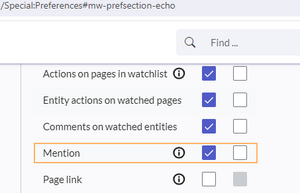
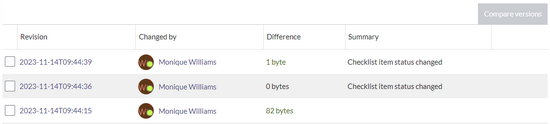

Discussions