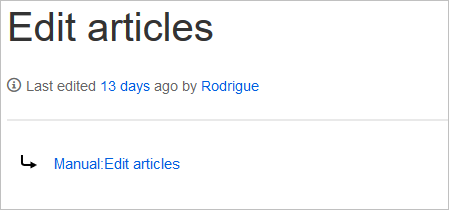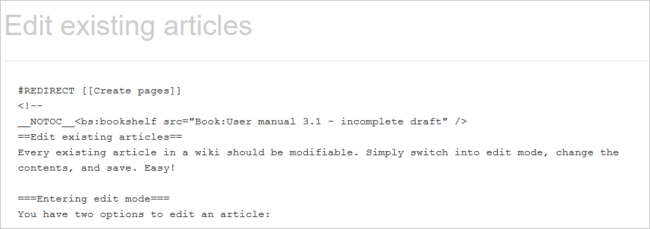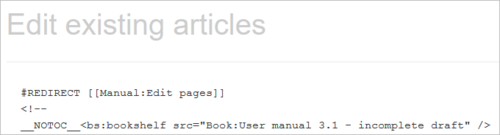What is a redirect?
A redirect is a technique to automatically forward users from one page to another. If you redirect a page that has content, the user will not see the content of the redirected page, but only the content of the target page.
When to use a redirect
Pages are usually redirected in the following cases:
- abbreviations
- synonyms
- duplicate content
- spelling variants
- plural/singular
- renaming/moving a page
How to redirect a page
With visual editing
- Go to Page settings:
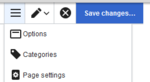
- In the dialog window, activate the checkbox "Redirect this page to" and enter the name of the target page:
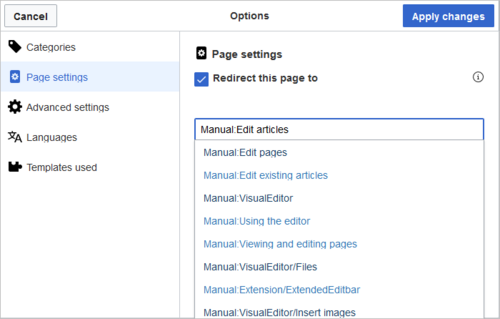
- Click "Apply changes"
With source editing
At the beginning of the page, insert the redirect instruction and save the page:
#REDIRECT [[pagename of target page]]
There is no need to delete the content of the page. The content is simply no longer visible to readers as long as the redirect is included on the page. If you remove the code for redirecting the page, the original content will be loaded again.
Managing page redirects
All redirected pages on the wiki are listed on the special page Special:ListRedirects. In addition, there are pages for broken redirects as well as double redirects in the maintenance reports on the Special pages.
You can navigate to them from Global actions > Special pages.
To maintain the quality of your wiki, you should review these pages on a regular basis and fix any broken and double redirects.
If you navigate to a redirected page, it shows the redirect. A rounded arrow points to the target file:
Resolving double redirects
The page Special:DoubleRedirects lists all pages that are redirected from an already redirected page:
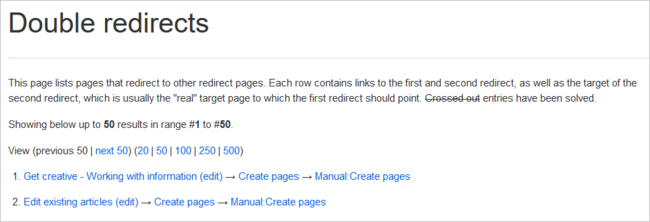 Let's look at the page Edit existing articles in the BlueSpice helpdesk. This page is redirected to a page Create pages that is again redirected to Manual: Create pages. The double redirect was caused by moving the page Create pages to the namespace Manual.
Let's look at the page Edit existing articles in the BlueSpice helpdesk. This page is redirected to a page Create pages that is again redirected to Manual: Create pages. The double redirect was caused by moving the page Create pages to the namespace Manual.
To resolve the double redirect, we open the page Edit existing articles in source view:
The page is not only redirected to the page Create pages but also contains a bookshelf tag. Therefore, we first check if the page is still part of the book. If it is, we need to decide if the book should include this page or the actual final target page of the redirect instead.
We now have some options to fix the redirect:
- Redirect to the final target page
- Redirect to a completely different page
- Delete the page
Since the helpdesk actually has an updated page about editing, we redirect to the page Manual:Edit pages:
Sometimes, it might make more sense to simply delete the page. Before deleting an article, always check what other pages link to the page by reviewing the info under Special:WhatLinksHere/Redirects.