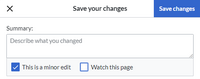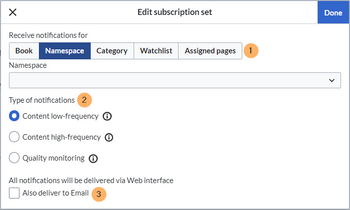Created page with "{{DISPLAYTITLE:Notifications}} Registered wiki users receive notifications for a variety of changes to the wiki. Users can set their notification preferences as needed. == Viewing notifications == To access the notifications page, click on your profile picture (1) and then click on ''Notifications'' in the Personal Tools (2). A red indicator is displayed if there are new notifications waiting. File:Manual:notifications-menulink.png|alt=Link to the notifications page|..." |
No edit summary |
||
| Line 1: | Line 1: | ||
{{DISPLAYTITLE:Notifications}} | {{DISPLAYTITLE:Notifications}} | ||
{{Textbox|boxtype=note|header=BlueSpice 4.5:|text=This help page applies to the notifications functionality for BlueSpice 4.5+. For earlier versions, go to the [[Manual:Extension/BlueSpiceEchoConnector/archive|previous documentation]].|icon=yes}} | |||
== Viewing notifications == | Registered wiki users receive notifications for a variety of changes to the wiki. Users can subscribe to different types of notifications. | ||
==Viewing notifications== | |||
If a user has unread notifications, the bell symbol in the top toolbar shows the number of new notifications. Clicking the notification symbols opens a mega menu with the most recent notifications. | |||
[[File:Manual:notifications-menulink.png|alt=Link to the notifications page|center|thumb|650x650px|Link to the notifications page]] | [[File:Manual:notifications-menulink.png|alt=Link to the notifications page|center|thumb|650x650px|Link to the notifications page]] | ||
At the end of the notifications is a link to view all notifications. Clicking this link opens the Notification Center. | |||
[[File:Manual:notifications-page.png|alt=Notifications page|center|thumb|650x650px|Notifications page]] | [[File:Manual:notifications-page.png|alt=Notifications page|center|thumb|650x650px|Notifications page]] | ||
The following features are available: | The following features are available: | ||
'''1 - | '''1 - Notifications filter:''' The filter lists notifications by page. Clicking on a page name will only show the notifications for that page. | ||
'''2 - Status | '''2 - Status tab:''' You can view all notifications as well as read or unread notifications. | ||
'''3 - Settings menu:''' Here you can go to the settings page to choose the type of notifications you want to receive. | '''3 - Settings menu:''' Here you can go to the settings page to choose the type of notifications you want to receive. | ||
| Line 22: | Line 27: | ||
'''4 - Notification:''' Clicking on a notification will mark it as read. Alternatively, you can click the blue status icon. Read notifications are marked with a dark background and a blank status icon. | '''4 - Notification:''' Clicking on a notification will mark it as read. Alternatively, you can click the blue status icon. Read notifications are marked with a dark background and a blank status icon. | ||
== | ==Subscribing to notifications== | ||
{{Messagebox|boxtype=note|icon=|Note text=<br /> | To receive notifications, users can subscribe to different events in the wiki in their Preferences.{{Messagebox|boxtype=note|icon=|Note text=<br /> | ||
*You are not notified about your own edits. | *You are not notified about your own edits. | ||
*No notifications are generated for page changes marked as "minor edit". | *No notifications are generated for page changes marked as "minor edit". | ||
[[File:Manual:minorEdit.png|alt=Minor edit|200x200px|Minor edit]]|bgcolor=}} | [[File:Manual:minorEdit.png|alt=Minor edit|200x200px|Minor edit]]|bgcolor=}} | ||
The | The create a notification subscription: | ||
# '''Click''' on ''Preferences'' in yourbuser menu. | |||
# '''Switch''' to the tab ''Notifications''. | |||
# '''Click''' the ''Add'' button. | |||
# [[File:notification edit subscription set.png|center|thumb|350x350px]] | |||
{{translation}} | {{translation}} | ||
[[Category:Personalization]] | [[Category:Personalization]] | ||
__FORCETOC__ | __FORCETOC__ | ||
Revision as of 17:13, 4 June 2024
Registered wiki users receive notifications for a variety of changes to the wiki. Users can subscribe to different types of notifications.
Viewing notifications
If a user has unread notifications, the bell symbol in the top toolbar shows the number of new notifications. Clicking the notification symbols opens a mega menu with the most recent notifications.
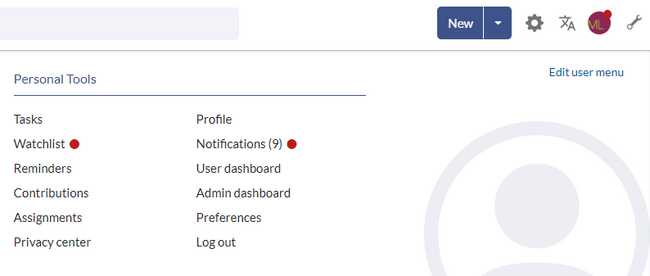
At the end of the notifications is a link to view all notifications. Clicking this link opens the Notification Center.
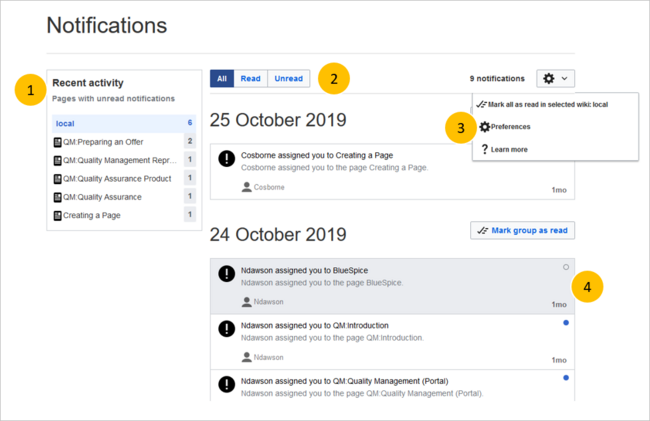
The following features are available:
1 - Notifications filter: The filter lists notifications by page. Clicking on a page name will only show the notifications for that page.
2 - Status tab: You can view all notifications as well as read or unread notifications.
3 - Settings menu: Here you can go to the settings page to choose the type of notifications you want to receive.
4 - Notification: Clicking on a notification will mark it as read. Alternatively, you can click the blue status icon. Read notifications are marked with a dark background and a blank status icon.
Subscribing to notifications
To receive notifications, users can subscribe to different events in the wiki in their Preferences.
The create a notification subscription: