No edit summary |
No edit summary |
||
| (3 intermediate revisions by 2 users not shown) | |||
| Line 1: | Line 1: | ||
{{DISPLAYTITLE:AI Assistant}} | {{DISPLAYTITLE:AI Assistant}}<span class="youtubelink"></span>[[File:AIEditingAssistant EN thumb2.png|alt=AI dialog shows text about Engineers and its suggestion of a 5 sentence simplified version of the text|thumb|[[File:youtube-icon.png|alt=YouTube icon|left|22x22px]][https://www.youtube.com/watch?v=sJF8BftjWQ0 YouTube: AI Assistant (4:55 min.)] |360x360px|link=https://www.youtube.com/watch?v=sJF8BftjWQ0]]The AI assistant supports you in editing individual existing text sections. For example, you can summarize text, make it longer, or fix grammar to name a few. | ||
<span class="youtubelink">[[File:AIEditingAssistant EN thumb2.png|alt=AI dialog shows text about Engineers and its suggestion of a 5 sentence simplified version of the text|thumb|[[File:youtube-icon.png|alt=YouTube icon|left|22x22px]][https:// | |||
== Configuration == | == Configuration == | ||
The feature requires an OpenAI API-key. The key is added to the configuration of the wiki. In the config manager, add the Connection params (API-key) for OpenAI (or the endpoint URL if you use Ollama). This activates the feature in the wiki. | The feature requires an OpenAI API-key. The key is added to the configuration of the wiki. In the config manager, add the Connection params (API-key) for OpenAI (or the endpoint URL if you use Ollama, z.B. <code><nowiki>http://ollama</nowiki>:''<portnumber>''/</code>). This activates the feature in the wiki. | ||
[[File:AIedit configuration.png|alt=AI Editing Assitant connection field in the Config manager|center|thumb|550x550px|Configuration of the AI assistant]] | [[File:AIedit configuration.png|alt=AI Editing Assitant connection field in the Config manager|center|thumb|550x550px|Configuration of the AI assistant]] | ||
Latest revision as of 08:06, 7 October 2025
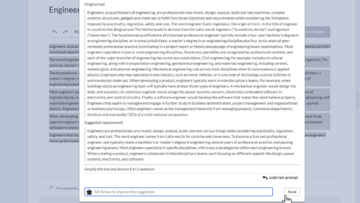

The AI assistant supports you in editing individual existing text sections. For example, you can summarize text, make it longer, or fix grammar to name a few.
Configuration
The feature requires an OpenAI API-key. The key is added to the configuration of the wiki. In the config manager, add the Connection params (API-key) for OpenAI (or the endpoint URL if you use Ollama, z.B. http://ollama:<portnumber>/). This activates the feature in the wiki.
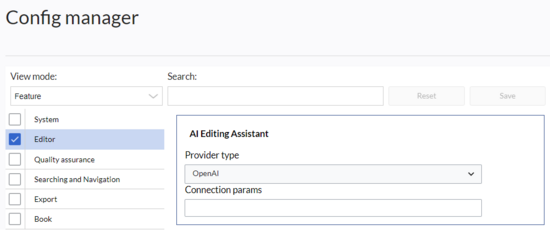
Using the AI assistant
Highlight a text block in visual editing mode. This opens the formatting dialog with the AI Editing Assistant link.
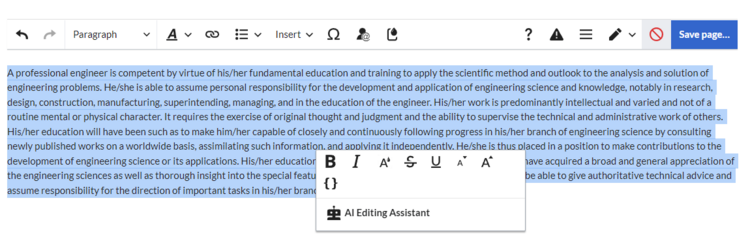
Select one of the available prompts.
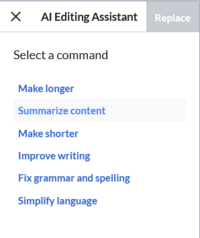
The AI assistant suggests a replacement based on the selected prompt.
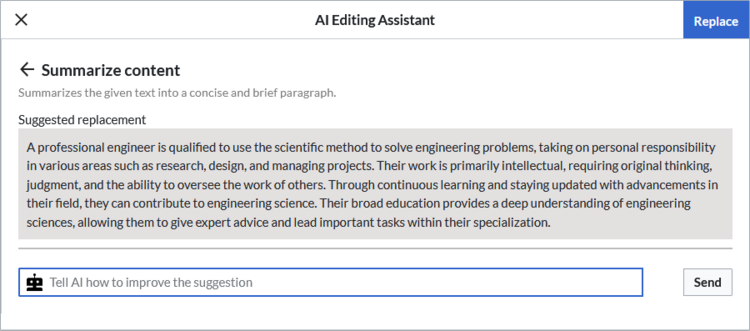
You can send a custom prompt to improve the suggested replacement.

The assistant makes a new suggestion.
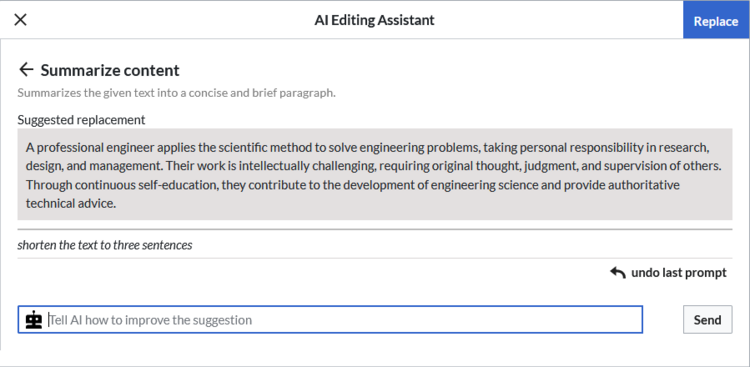
You can undo the latest prompt if you don't like the new result.
To accept a suggestion, click the Replace button. If you do not want to keep the changed text, click the x button to close the assistant and to keep your original text.
Language support
The assistant uses ChatGPT and supports a wide variety of languages.