hw>Mlink-rodrigue mNo edit summary |
No edit summary |
||
| (One intermediate revision by the same user not shown) | |||
| Line 2: | Line 2: | ||
==Inserting tags== | ==Inserting tags== | ||
[[File | [[File:ve-magicword.png|link=https://en.wiki.bluespice.com/wiki/File:ve-magicword.png|alt=Insert magic word|thumb|151x151px|Insert magic word]] | ||
Tags are added through the "InsertMagic" dialog by clicking on "Insert" in VisualEditor toolbar and then on "Magic word". In the resulting dialog, choose one of the four previously mentioned types of tags and click "Done".<br /> | Tags are added through the "InsertMagic" dialog by clicking on "Insert" in VisualEditor toolbar and then on "Magic word". In the resulting dialog, choose one of the four previously mentioned types of tags and click "Done".<br /> | ||
[[File | [[File:VE-magicword-countarticles.png|alt=choosing a tag|center|thumb|450x450px|choosing a tag]] | ||
===Configuring the countcharacters tag=== | ===Configuring the countcharacters tag=== | ||
| Line 10: | Line 10: | ||
After inserting this tag or clicking on an existing tag already on the page, a dialog opens. | After inserting this tag or clicking on an existing tag already on the page, a dialog opens. | ||
[[File | [[File:VE-magicword-countcharacterswords.png|alt=Count characters dialog box|center|thumb|600x600px|Count characters dialog box]] | ||
[[File | [[File:VE-magicword-countcharactersredlink.png|alt=Redlink page|thumb|180x180px|Redlink page]] | ||
Enter the name of the page for which to count characters. | Enter the name of the page for which to count characters. | ||
This name should include the namespace if the page is not in the main namespace. | This name should include the namespace if the page is not in the main namespace. | ||
Latest revision as of 08:24, 17 December 2021
CountThings introduces a set of tags for counting various metadata in the wiki. Available tags are: countarticles, countusers, countfiles, and countcharacters.
Inserting tags
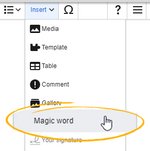
Tags are added through the "InsertMagic" dialog by clicking on "Insert" in VisualEditor toolbar and then on "Magic word". In the resulting dialog, choose one of the four previously mentioned types of tags and click "Done".
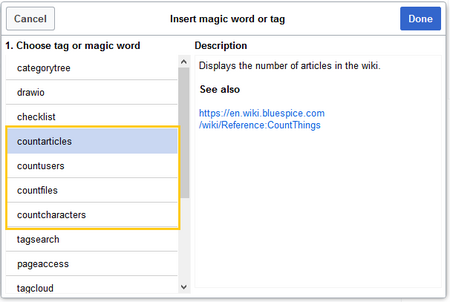
Configuring the countcharacters tag
While other tags have no configuration options, and just adding them to the page is sufficient, the countcharacters tag must be configured.
After inserting this tag or clicking on an existing tag already on the page, a dialog opens.
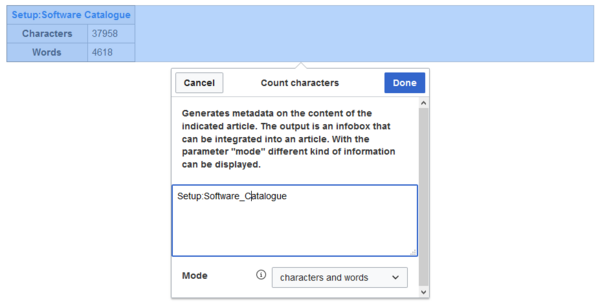
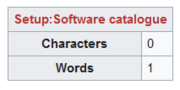
Enter the name of the page for which to count characters. This name should include the namespace if the page is not in the main namespace. Next, select the mode from the dropdown menu.
While selecting the mode and page, a preview of the output is displayed above the dialog box. If the page title in the table heading shows the page name in red ("redlink"), you have misspelled the page name and the page does not exist.
Inserting tags in wikitext
If you add the tags in source code edit mode, use the following syntax.
<bs:countarticles /> <bs:countusers /> <bs:countfiles /> <bs:countcharacters mode="Words">ARTICLENAME</bs:countcharacters>
For the "countcharacters" tag, replace ARTICLENAME with the page name for which you want to get the count values. Also, "mode" can be adjusted as needed. For details, visit the reference page: