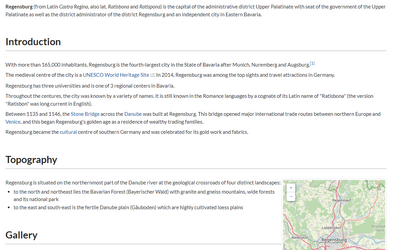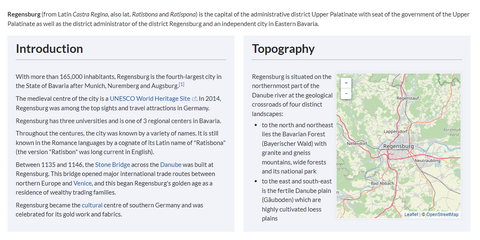Changed categories. |
No edit summary |
||
| (5 intermediate revisions by the same user not shown) | |||
| Line 1: | Line 1: | ||
Sections of a wiki page can be displayed as "cards" with just a little bit of effort. | Sections of a wiki page can be displayed as "cards" with just a little bit of effort. | ||
| Line 11: | Line 10: | ||
== Create card styles == | == Create card styles == | ||
Before sections can be formatted as cards, a user with admin rights must add and save the following information to the page ''MediaWiki:Common.css'': | Before sections can be formatted as cards, a user with admin rights must add and save the following information to the page ''MediaWiki:Common.css'': | ||
<syntaxhighlight lang="css"> | <syntaxhighlight lang="css">/* Styles for section cards */ | ||
/* Styles for section cards */ | |||
.sectionflex {display: flex; flex-wrap: wrap; justify-content:space-between;} | .sectionflex {display: flex; flex-wrap: wrap; justify-content:space-between;} | ||
.sectionflex.col1 > div {flex-basis:100%; padding:10px 20px 20px 20px; margin:10px 0;} | .sectionflex.col1 > div {flex-basis:100%; padding:10px 20px 20px 20px; margin:10px 0;} | ||
| Line 20: | Line 18: | ||
.sectionflex.frame > div {border: 1px solid #e7e7e7} | .sectionflex.frame > div {border: 1px solid #e7e7e7} | ||
.sectionflex.background> div {background: #f1f3f9} | .sectionflex.background> div {background: #f1f3f9} | ||
.sectionflex .ve-ce-branchNode-slug, span.mw-editsection {display:none} | .sectionflex .ve-ce-branchNode-slug, .sectionflex span.mw-editsection, .sectionflex .mw-headline-number {display:none} | ||
@media (max-width: 767px) {.sectionflex.col2 > div, .sectionflex.col3 > div {flex-basis:100%; margin-top:2em}} | @media (max-width: 767px) {.sectionflex.col2 > div, .sectionflex.col3 > div {flex-basis:100%; margin-top:2em}}</syntaxhighlight> | ||
</syntaxhighlight> | |||
== Create cards == | == Create cards == | ||
| Line 67: | Line 63: | ||
== Combination of cards == | == Combination of cards == | ||
It is possible to combine different card layouts on one wiki page: | It is possible to combine different card layouts on one wiki page. Starting with BlueSpice 4.3, it is no longer necessary to define the styles in Common.css, since the class sectionflexcontainer is applied to any page that loads the Startpage styles and has a wrapper with id="starpage": | ||
<syntaxhighlight lang="css"> | <syntaxhighlight lang="css"> | ||
<div class=" | <templatestyles src="Startpage/styles.css" /> | ||
<div id="startpage"> | |||
<div class="sectionflexcontainer col2 frame"> | |||
<div> | <div> | ||
==Section 1== | ==Section 1== | ||
| Line 80: | Line 78: | ||
</div> | </div> | ||
<div class=" | <div class="sectionflexcontainer col3 background"> | ||
<div> | <div> | ||
==Section 3== | ==Section 3== | ||
| Line 94: | Line 92: | ||
</div> | </div> | ||
</div> | </div> | ||
</div> | |||
__NOTOC__ | |||
Latest revision as of 14:52, 2 April 2025
Sections of a wiki page can be displayed as "cards" with just a little bit of effort.
What are cards?
Cards are combinations of contiguous page sections that share the same column layout. Each wiki page can contain such cards.
-
Wiki page without cards
-
Wiki page with cards
Create card styles
Before sections can be formatted as cards, a user with admin rights must add and save the following information to the page MediaWiki:Common.css:
/* Styles for section cards */
.sectionflex {display: flex; flex-wrap: wrap; justify-content:space-between;}
.sectionflex.col1 > div {flex-basis:100%; padding:10px 20px 20px 20px; margin:10px 0;}
.sectionflex.col2 > div {flex-basis:49%; padding:10px 20px 20px 20px; margin:10px 0;}
.sectionflex.col3 > div {flex-basis:32%; padding:10px 20px 20px 20px; margin:10px 0;}
.sectionflex > div h2 {margin:0 0 1em 0; font-size:1.3em}
.sectionflex.frame > div {border: 1px solid #e7e7e7}
.sectionflex.background> div {background: #f1f3f9}
.sectionflex .ve-ce-branchNode-slug, .sectionflex span.mw-editsection, .sectionflex .mw-headline-number {display:none}
@media (max-width: 767px) {.sectionflex.col2 > div, .sectionflex.col3 > div {flex-basis:100%; margin-top:2em}}
Create cards
To format sections as cards:
- Create a page that contains different sections. Sections are marked by headings.
- Open the page in source editing mode.
- Add the start of a card container as
<div class="sectionflex col2 background">above the first section you want to include in the card display (i.e., above the first heading of that section). A heading starts with two equal (=) signs:<div class="sectionflex col2 background"> ==Introduction== With more than 165,000 inhabitants, Regensburg is the fourth-largest city in the State of Bavaria after Munich, Nuremberg and Augsburg.
- Wrap all sections that you want to include in this card layout in a starting
<div>and an end</div>tag:<div class="sectionflex col2 background"> <div> ==Introduction== With more than 165,000 inhabitants, Regensburg is the fourth-largest city in the State of Bavaria after Munich, Nuremberg and Augsburg.(...) </div> <div> ==Topography== Regensburg is situated on the northernmost part of the Danube river at the geological crossroads of four distinct landscapes (...) </div>
- Close the sectionflex container itself with an end
</div>tag:<div class="sectionflex col2 background"> <! --- Start card layout--> <div> <! --- Start card --> ==Introduction== With more than 165,000 inhabitants, Regensburg is the fourth-largest city in the State of Bavaria after Munich, Nuremberg and Augsburg.(...) </div> <! --- End card --> <div> <! --- Start card --> ==Topography== Regensburg is situated on the northernmost part of the Danube river at the geological crossroads of four distinct landscapes (...) </div> <! --- End card --> </div> <! --- End card layout -->
The two sections should now be displayed as cards:
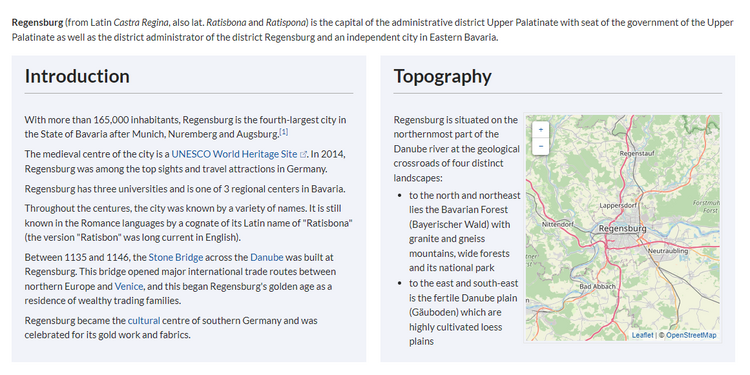
<div class="sectionflex col2 background">Available card formats
You can choose between 1-column ("col1"), 2-column ("col2") or 3-column ("col3") cards with grey background ("background") or grey frame ("frame"). For example:
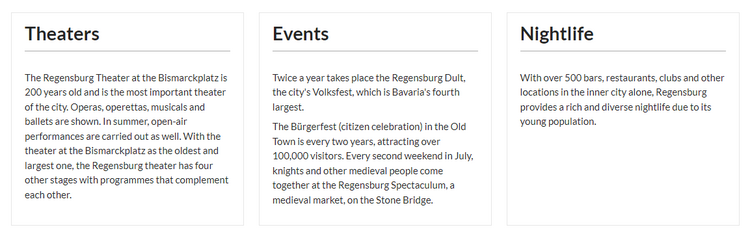
<div class="sectionflex col3 frame">Combination of cards
It is possible to combine different card layouts on one wiki page. Starting with BlueSpice 4.3, it is no longer necessary to define the styles in Common.css, since the class sectionflexcontainer is applied to any page that loads the Startpage styles and has a wrapper with id="starpage":
<templatestyles src="Startpage/styles.css" />
<div id="startpage">
<div class="sectionflexcontainer col2 frame">
<div>
==Section 1==
Content section 1
</div>
<div>
==Section 2==
Content section 1
</div>
</div>
<div class="sectionflexcontainer col3 background">
<div>
==Section 3==
Content section 3
</div>
<div>
==Section 4==
Content section 4
</div>
<div>
==Section 5==
Content section 5
</div>
</div>
</div>
__NOTOC__