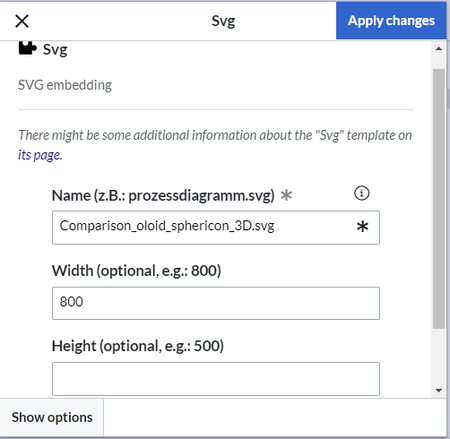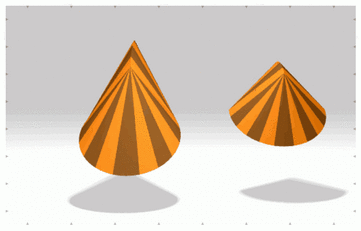No edit summary Tag: 2017 source edit |
No edit summary Tag: 2017 source edit |
||
| Line 22: | Line 22: | ||
*Template:Svg | *Template:Svg | ||
*Template:Svg/styles.css | |||
*Widget:Svg | *Widget:Svg | ||
Latest revision as of 10:19, 3 March 2022
With this template users can embed an interactive SVG on a wiki page. The SVG file has to be uploaded to the wiki first.
Importing the template
The import file is included in the archive file HW-svg.zip. Unpack the zip file first.
On the page Special:Import, follow these steps:
- Select file and choose HW-svg.xml.
- Enter an interwiki prefix. Since this field is required, simply add hw (for hallowelt).
- Keep the selection Import to default locations.
- Click Upload file... .
The template is now available in your wiki.
Pages included in the import
The xml import creates the following files in your wiki:
- Template:Svg
- Template:Svg/styles.css
- Widget:Svg
Using the template
- Select Insert > Template from the visual editor menu.
- Select the template Svg.
- Enter the file name of the SVG file. If the file is associated with a namespace, don't forget to provide the namespace prefix. (E.g.:
QM:Orgchart.svg). The file needs to already exist in your wiki. - Click "Save changes".