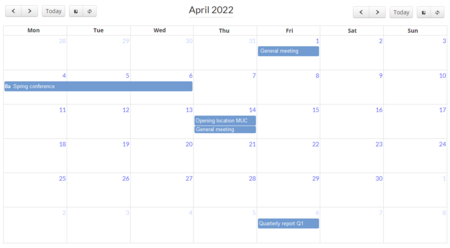No edit summary |
No edit summary |
||
| (3 intermediate revisions by the same user not shown) | |||
| Line 1: | Line 1: | ||
<div class="downloadarea"> | <div class="downloadarea"> | ||
<span class="getButton">[[Media:Calendar.zip|Download]]</span> | <span class="getButton">[[Media:HW-Calendar.zip|Download]]</span> | ||
[[File:calendar.png|450x450px]] | [[File:calendar.png|450x450px]] | ||
| Line 10: | Line 10: | ||
On the page ''Special:Import'' follow these steps: | On the page ''Special:Import'' follow these steps: | ||
#'''Select file''' and choose ''HW- | #'''Select file''' and choose ''HW-Calendar.xml''. | ||
#'''Enter''' an Interwiki prefix. Since this field is required, simply add ''hw'' (for hallowelt). | #'''Enter''' an Interwiki prefix. Since this field is required, simply add ''hw'' (for hallowelt). | ||
#'''Keep''' the selection ''Import to default locations''. | #'''Keep''' the selection ''Import to default locations''. | ||
| Line 18: | Line 18: | ||
==Preparation== | ==Preparation== | ||
The appointments are created in the | {{Messagebox|boxtype=important|icon=|Note text=The appointments are created in the Events namespace by default. Make sure it exists in your wiki before creating an event. The following settings need to be activated: | ||
*Subpages | |||
*Content namespace | |||
*Visual editor | |||
*Semantic MediaWiki|bgcolor=}} | |||
[[File:Calendar namespace Events.png|alt=Events namespace settings|center|thumb|450x450px|Events namespace settings]] | |||
If you want to use a different namespace, the form fields in the source text of the main calendar page must be adjusted accordingly: Change the parameter namespace=events on the page "Calendar" as needed. | |||
<syntaxhighlight lang="text"> | <syntaxhighlight lang="text"> | ||
{{#forminput:form=Event|query string=namespace=events}} | {{#forminput:form=Event|query string=namespace=events}} | ||
| Line 39: | Line 48: | ||
The xml import creates the following files in your wiki: | The xml import creates the following files in your wiki: | ||
Calendar | * Calendar | ||
Template:Calendar | * Template:Calendar | ||
Template:Calendar/styles.css | * Template:Calendar/styles.css | ||
Template:Event | * Template:Event | ||
Template:EventSub | * Template:EventSub | ||
Template:EventlistEnd | * Template:EventlistEnd | ||
Template:EventlistRow | * Template:EventlistRow | ||
Template:EventlistStart | * Template:EventlistStart | ||
Form:Event | * Form:Event | ||
Form:Events | * Form:Events | ||
Property:Event/End | * Property:Event/End | ||
Property:Event/Eventname | * Property:Event/Eventname | ||
Property:Event/Participants | * Property:Event/Participants | ||
Property:Event/Start | * Property:Event/Start | ||
Latest revision as of 10:38, 10 August 2022
This template creates a simple company calendar.
Importing the template
The import file is included in the archive file HW-Calendar.zip. Unpack the zip file first.
On the page Special:Import follow these steps:
- Select file and choose HW-Calendar.xml.
- Enter an Interwiki prefix. Since this field is required, simply add hw (for hallowelt).
- Keep the selection Import to default locations.
- Click Upload file... .
The template is now available in your wiki.
Preparation
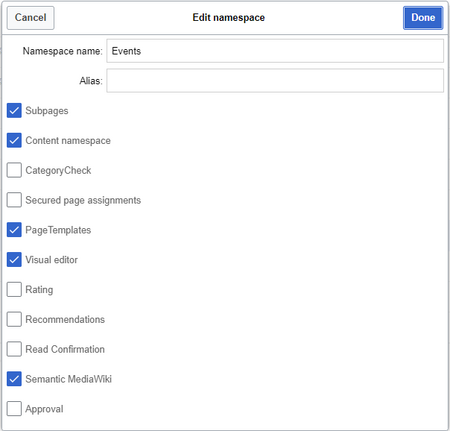
If you want to use a different namespace, the form fields in the source text of the main calendar page must be adjusted accordingly: Change the parameter namespace=events on the page "Calendar" as needed.
{{#forminput:form=Event|query string=namespace=events}}
Usage
Create event
- Go to the page Calendar (via the search or the browser address bar).
- Create a new event using the Create new event input field. Enter a suitable page name here (e.g. Summer festival 2022).
- Fill out the event information form.
- Save the form.
If you want to add more dates to the event that should also appear in the calendar overview (e.g., a date to prepare for the summer festival), you can edit the page again:
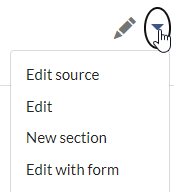
- Switch to form-editing mode on the event page.
- Click Add another entry.
- Activate the "More info" checkbox if you want to create an additional subpage for the entry (e.g., for event planning).
- Save the page. If you have activated the "More info" checkbox, the event name is now displayed as a link to a subpage.
Pages included in the import
The xml import creates the following files in your wiki:
- Calendar
- Template:Calendar
- Template:Calendar/styles.css
- Template:Event
- Template:EventSub
- Template:EventlistEnd
- Template:EventlistRow
- Template:EventlistStart
- Form:Event
- Form:Events
- Property:Event/End
- Property:Event/Eventname
- Property:Event/Participants
- Property:Event/Start