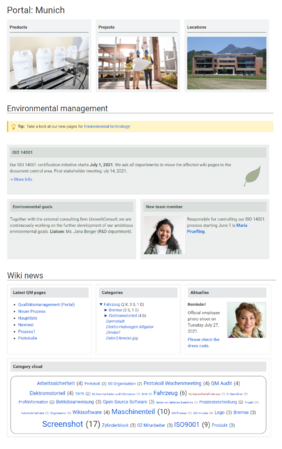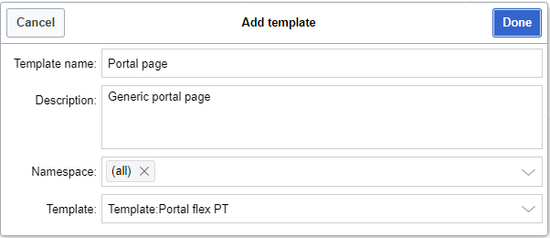Created page with "<div class="downloadarea"> <span class="getButton">Download</span> File:HW-PortalFlex-Combo.png|450x450px|link=Special:FilePath/HW-PortalFlex..." |
No edit summary |
||
| (2 intermediate revisions by the same user not shown) | |||
| Line 9: | Line 9: | ||
The layout is responsive and shown optimized for different devices. | The layout is responsive and shown optimized for different devices. | ||
==Importing the template== | ==Importing the template== | ||
The import file is included in the archive file''HW-PortalFlex.zip''. Unpack the zip file first. | The import file is included in the archive file ''HW-PortalFlex.zip''. Unpack the zip file first. | ||
On the page ''Special:Import'' follow these steps: | On the page ''Special:Import'' follow these steps: | ||
| Line 21: | Line 21: | ||
==Creating portal pages== | ==Creating portal pages== | ||
To create a portal page | To create a portal page: | ||
#''' | # '''Add''' the page ''Template:Portal flex PT as a page template to your wiki.'' | ||
#''' | ## Go to the template manager at ''Special:PageTemplatesAdmin.'' | ||
#'''Create''' | ## Click the "+" button to add the template as a new page template for the entire wiki: | ||
##* Template name: Portal page | |||
##* Description: Generic portal page | |||
##* Namespace: (all) | |||
##* Template:Template:Portal flex PT[[File:portalflex-PT.png|alt=Adding the Portal template to the wiki|center|thumb|550x550px|Adding the Portal template to the wiki]] | |||
# '''Create''' a new wiki page. You should now have the template Portal page available for selection.[[File:portalflex-PT-select.png|alt=Selecting the portal page template|center|thumb|400x400px|Selecting the portal page template]] | |||
# '''Save''' the new page.[[File:portalflex-PT-savepage.png|alt=Saving the new portal page|center|thumb|650x650px|Saving the new portal page]] | |||
# To '''edit the form settings''' or to add simple text or graphics, click "...all actions" in the page tools and then click Edit with form. After changing the settings as needed, save the page. If you want to add dynamic content such as SMW-queries, you need to click "Edit source" instead of "Edit with form". | |||
#'''Create''' new boxes in forms edit mode by clicking ''New box'' and add your content. You can move the boxes up or down in order once you have multiple boxes. You can also override the default background color for an individual box. For example, if you selected white or grey for the default color of your boxes, you can emphasize an individual box by giving it a blue or red background color. You can also hide the heading of an individual box.<br />[[File:HW-PortalFlex-boxverschieben.png|center|thumb|650x650px|Move box up or down (1), delete box (2), add new Box above the current box (3)|link=Special:FilePath/HW-PortalFlex-boxverschieben.png]] | |||
#'''Choose,''' if necessary, the number of placeholders (1). If, for example, you have chosen a 2-column layout, but you have 3 boxes on the page, then the 3rd box, by default, is shown in full page width. If you select 1 empty placeholder box, then the 3rd box will use only 1/2 of the page width.<br />[[File:HW-PortalFlex-Platzhalter.png|link=https://en.wiki.bluespice.com/wiki/File:HW-PortalFlex-Platzhalter.png|alt=Placeholder for unused columns to distribute available width.|center|thumb|650x650px|Placeholder for unused columns to distribute available width.]] | #'''Choose,''' if necessary, the number of placeholders (1). If, for example, you have chosen a 2-column layout, but you have 3 boxes on the page, then the 3rd box, by default, is shown in full page width. If you select 1 empty placeholder box, then the 3rd box will use only 1/2 of the page width.<br />[[File:HW-PortalFlex-Platzhalter.png|link=https://en.wiki.bluespice.com/wiki/File:HW-PortalFlex-Platzhalter.png|alt=Placeholder for unused columns to distribute available width.|center|thumb|650x650px|Placeholder for unused columns to distribute available width.]] | ||
#'''Click''' ''Show preview'' (2). Here you can check your previous settings. Then scroll to the bottom of the page to get back to the form. | #'''Click''' ''Show preview'' (2). Here you can check your previous settings. Then scroll to the bottom of the page to get back to the form. | ||
#'''Click''' ''Save page'' when you have finished your edits. | #'''Click''' ''Save page'' when you have finished your edits. | ||
==Pages included in the import== | ==Pages included in the import== | ||
The xml import creates the following files in your wiki: | The xml import creates the following files in your wiki: | ||
Latest revision as of 14:22, 28 March 2022
The template Portal flex allows you to create pages based on a 2 or 3 column layout. In addition, each page can contain an intro section.
Individual pages that were created using this Portal flex template can be combined into one portal page using transclusion. (as shown in the example image on this page).
The layout is responsive and shown optimized for different devices.
Importing the template
The import file is included in the archive file HW-PortalFlex.zip. Unpack the zip file first.
On the page Special:Import follow these steps:
- Select file and choose HW-PortalFlex-en.xml.
- Enter an Interwiki prefix. Since this field is required, simply add hw (for hallowelt).
- Keep the selection Import to default locations.
- Click Upload file... .
The form-based template is now available in your wiki.
Creating portal pages
To create a portal page:
- Add the page Template:Portal flex PT as a page template to your wiki.
- Create a new wiki page. You should now have the template Portal page available for selection.
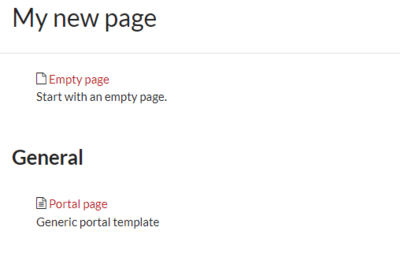
Selecting the portal page template - Save the new page.
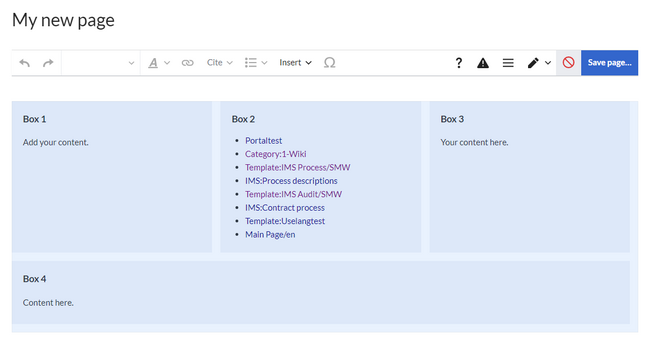
Saving the new portal page - To edit the form settings or to add simple text or graphics, click "...all actions" in the page tools and then click Edit with form. After changing the settings as needed, save the page. If you want to add dynamic content such as SMW-queries, you need to click "Edit source" instead of "Edit with form".
- Create new boxes in forms edit mode by clicking New box and add your content. You can move the boxes up or down in order once you have multiple boxes. You can also override the default background color for an individual box. For example, if you selected white or grey for the default color of your boxes, you can emphasize an individual box by giving it a blue or red background color. You can also hide the heading of an individual box.
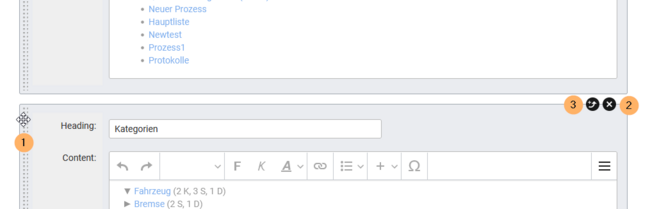
Move box up or down (1), delete box (2), add new Box above the current box (3) - Choose, if necessary, the number of placeholders (1). If, for example, you have chosen a 2-column layout, but you have 3 boxes on the page, then the 3rd box, by default, is shown in full page width. If you select 1 empty placeholder box, then the 3rd box will use only 1/2 of the page width.
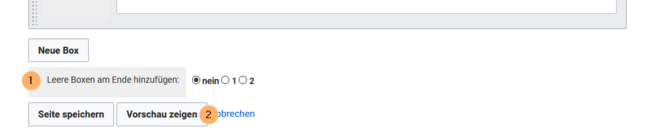
Placeholder for unused columns to distribute available width. - Click Show preview (2). Here you can check your previous settings. Then scroll to the bottom of the page to get back to the form.
- Click Save page when you have finished your edits.
Pages included in the import
The xml import creates the following files in your wiki:
- Template:Portal flex/Start
- Template:Portal flex/Box
- Template:Portal flex/End
- Template:Portal flex/styles.css
- Template:Portal flex PT
- Form:Portal flex