hw>Mlink-rodrigue Changed categories. |
No edit summary |
||
| (2 intermediate revisions by one other user not shown) | |||
| Line 4: | Line 4: | ||
==Using the context menu== | ==Using the context menu== | ||
The context menu opens when right-clicking components that support the ContextMenu functionality. These components consist of internal links and file links. | |||
[[File:Manual:ContextMenu3.png|alt=|center|thumb|Context menu on a file (image)]] | |||
On internal links, the context menu display quick links for basic page actions, like: | On internal links, the context menu display quick links for basic page actions, like: | ||
| Line 29: | Line 24: | ||
==Settings== | ==Settings== | ||
[[File:ContextMenu1.png | [[File:Manual:ContextMenu1.png|alt=|center|thumb|User preference settings]] | ||
Settings for the context menu are located in the user preferences (page ''Special:Preferences''), under the "Appearance" tab. The setting is applied separate for each user. | Settings for the context menu are located in the user preferences (page''Special:Preferences''), under the "Appearance" tab. The setting is applied separate for each user. | ||
The context menu has two modes: | The context menu has two modes: | ||
Latest revision as of 14:52, 14 December 2023
ContextMenu replaces the default browser context menu with wiki functions - depending on the context and user permissions.
The context menu opens when right-clicking components that support the ContextMenu functionality. These components consist of internal links and file links.
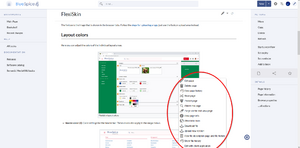
On internal links, the context menu display quick links for basic page actions, like:
- Editing page
- Viewing page history
- Moving page
- Deleting page...
On file links, some additional options are shown, like:
- Opening file page
- Downloading file
- Uploading new version of the file
- Opening files using client application (when available)
Exact content of ContextMenu menu depends on the wiki configuration
Settings
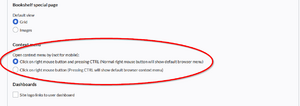
Settings for the context menu are located in the user preferences (pageSpecial:Preferences), under the "Appearance" tab. The setting is applied separate for each user.
The context menu has two modes:
- Click using the right mouse button and pressing CTRL (Normal right mouse button will show default browser menu)
- Click using the right mouse button (Pressing CTRL will show default browser context menu)